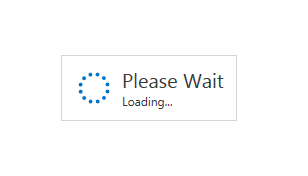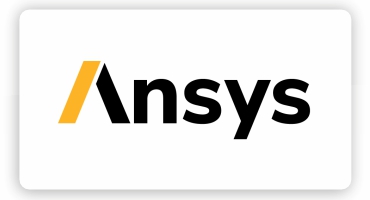ArtCAM
Student Trained
Hiring Company
Placements
Year of Experience
Started Freelancing
Started Startup
ArtCAM Course Overview
ArtCAM is a collection of CAD/CAM software package for designing creative and artistic products and manufacturing. It is a CAM computer application especially used when the user works on wood engraving machines or similar machines. CAD DESK online training course explains about 2D and 3D inbuilt design features such as reliefs, engraving, sign making, etc.
ArtCAM is highly recommended software in a variety of sectors from jewellery and coin minting, to the design and manufacture of architectural cornicing and facades. CAD DESK provides the best quality online training and along with that they provide Internships to its students and let them work on different projects during the course. Online software training is provided on the latest version of ArtCAM.
Moreover, CAD DESK provides students to have free lifetime access to recorded video tutorials and login access to their dashboard. Students after completing the course can also visit any of our CAD DESK centers in India for offline practice sessions. CAD DESK certificate enhances the job opportunities for its students and provides recognition in the industry.

ArtCAM Course Training Highlights
Instructor Led Live Training
Live Doubt clearing Session
Lifetime Login Access to Student Dashboard
Assignments & Projects
Guidance for Internship Report Preparation
World Wide Valid Internship Certificate
- Introduction About ARTCAM
- Starting ArtCAM
- Opening Existing ArtCAM File
- Understanding the Interface of ArtCAM
- Knowing ArtCAM Terminology
- Customizing the Interface
- Using ArtCAM Workspaces
- Resetting the Workspace
- Creating a New Model
- Understanding the ArtCAM Workflow
- Using Mouse Controls
- Using Zoom Commands in 2D & 3D
- Understanding the Concept Behind the Zoom
- Using Viewing Tools
- Secure your data with Save, SaveAS & Auto-Recover
- Using Close & Exit
- Understanding About Vectors
- Creating Free-Form Shapes
- Creating Rectangular Shape
- Creating Circular Shape
- Creating Elliptical Shape
- Creating Polygonal Shape
- Creating Star Shape
- Creating Arc Shape
- Creating Text Shape in Depth
- Creating, Editing, and Deleting the Current/New 2D View
- Setting & Displaying the Co-ordinate Value
- Setting & Displaying the Grid
- Setting & Displaying the Ruler
- Creating, Displaying and Deleting the Guidelines
- Understanding the UNDO and REDO Operation
- Understanding and Controlling the Object SNAPs
- Working with Snaps
- Using other Basic Operations Tools
- Using TRIM Tool and Technics
- Understanding and Using OFFSET Tool
- Using Transform Tool
- Using Advanced Technics to Copy, Rotate and Move
- Working with Node Editing
- Editing Vector Spans in ArtCAM
- Mirroring Object
- Using Boolean Operations
- Joining Vectors and Vector Nodes
- Closing and Aligning Vector Nodes
- Using Rectangular and Polar Array
- Copying object Along the Path
- Aligning Vectors
- Creating and Editing Vector Fillets
- Understanding and Creating a Vector Layer
- Assigning Layer into Existing Object
- Moving, Deleting, Duplicating, Renaming, and Merging Vector Layers
- Controlling the Layer Visibility, Locking/Unlocking, and Snapping
- Exporting and Importing Vector Layer and Objects
- Selecting Vectors and Understanding the colour-coding of vectors
- Importing the Vectors
- Clean-up the Vector Intersection
- clean-up the Vector Nodes/Convert Vector into Spline
- Convert Spline Vector into fit Arc
- Using Selection Technics
- Understanding the Grouping Concept
- Creating Vectors from Intersecting Boundaries
- Separating Vector with Specific Intersecting Boundary
- Converting Vectors into Regular Shapes
- Nesting vectors
- Understanding About the Bitmaps
- Importing an Images and Understanding the Technical Terms
- Understanding and Selecting the primary and secondary colors
- Reducing the Number of Colours from Artwork
- Creating Vectors from Bitmap
- Understanding and Creating a bitmap layer
- Importing and Exporting Bitmap Artwork
- Duplicating, Deleting and Renaming Bitmaps Layers
- Viewing and Clearing a Bitmap Layer
- Understanding, Creating and Selecting a Relief Layer/Layer Group
- Importing and Exporting a Relief Layer
- Moving, Deleting, Duplicating, and Renaming a Relief Layer
- Merging and Controlling the Visibility of Relief Layers
- Understanding the Shape Editor Tool
- Creating Basic Shapes Using Closed Vectors
- Creating Constant-Height Lettering
- Creating a Male/Concave or Female/Convex Dome Shape
- Understanding and Create Weave Reliefs
- Creating an Angled Plane on a Relief Layer
- Creating an Extruded Shapes
- Creating a Spun Shape
- Creating a Turned Shape
- Pasting Relief Along a Curve
- Understanding the 2D Machining and 2D Toolpath Tools
- Understanding the 3D Machining and 3D Toolpath Tools
- Specifying the Material Setup
- Deleting Material
- Understanding and Using Profile Toolpath
- Understanding and Using Fluting Toolpath
- Using 2D Area-Clearance Toolpath
- Using V-Bit Carving Toolpath
- Using Bevel-Carving Toolpath
- Using Smart Engraving Toolpath
- Using Drill-Holes Toolpath
- Using Inlay wizard
- Using Raised-Round Toolpath
- Using Texture Toolpath
- Using Drill-Bank Toolpath
- Using 2D Machining Wizard
- Using Grid-Creator Toolpath
- Understanding the Machining and 3D Toolpath Tools
- Using Machine-Relief Toolpath
- Using Feature-Machining Toolpath
- Using Z-Level Roughing Toolpath
- Using Laser-Machining Toolpath
- Using 3D Cut-Out Toolpath
Top Company










CAD DESK is a pioneer in CAD/CAM/CAE training and most of the industries give great recognition to its certificate throughout India and abroad. CAD DESK Certificates are ISO verified which makes it highly reputed comparing to the other local brands and helps the student get prioritize while going for job opportunities in the industry. CAD DESK Online Software Training is conducted by highly knowledgeable trainers which helps students to enhance their skill set by putting great emphasizes on project-based learning. After the successful completion of the course, students can get their certificates by logging to their dashboard, which makes the certificates completely secure and authorized.

Reviews
What Our Students Have To Say
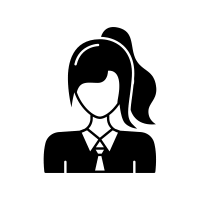
Vani G C
I have done my summer training with CAD DESK and Seriously it was great, I enjoyed my training and learned more than I expected.
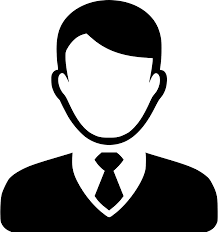
Khatri A R
I have learned AutoCAD and REVIT Architecture, my experience is so good. Thanks to CAD DESK, for giving me best course material.........so guys join CAD DESK and achieve your goals.
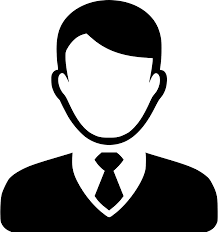
M S Narendran
Cad desk is one of the best institutes for CAD software....I’m enjoying my online classes. The trainer was experienced and good. The manner in which he taught us is superb. So overall the cad desk is the best solution...And I’m very glad to be a part of this institute... Thanks, Cad desk...
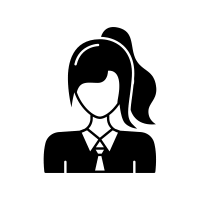
Bhawana Reddy
Great experience in learning CAD courses in CAD DESK. Faculties made learning easy with a wide range of practical examples and concepts.
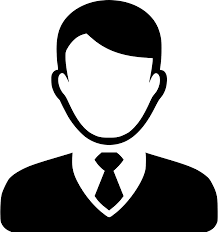
Sai Varishtha Reddy
CAD DESK is a very good institute. I have learnt AutoCAD, Solidworks, CATIA and ANSYS from this institute. The training quality is amazing. I am fully satisfied with the services they provided me, whether it is related to training, or study material. I recommend the CAD DESK to others who are looking for the best institute for CAD/CAM/CAE training.
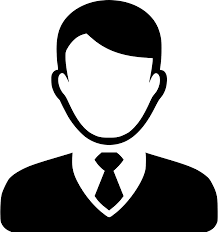
B. Dileep Kumar
CAD DESK is best institute for CAD/CAM/CAE training. My overall experience was good. I recommended CAD DESK to others for CAD/CAM/CAE courses.
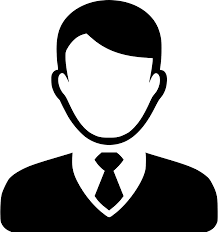
Chirag R
8Best intuition for CAD/CAM/CAE software. They provided me good course content and exercise book which help me to learn courses easily. The faculties are good and experienced.
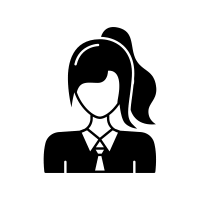
Vagarshi T J
This is a good place where you can learn CAD software, I have already learned AutoCAD a few days ago. My experience was amazing.
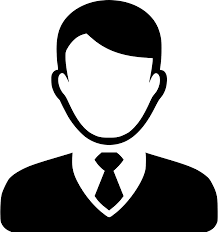
Venktesh
Great experience in learning CAD courses in CAD DESK. Faculties made learning easy with a wide range of practical examples and concepts.
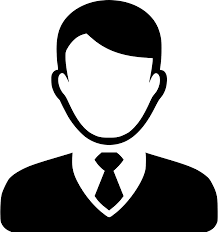
B V S Reddy
CAD DESK is a very good institute. I did AutoCAD & 3ds Max form this institute. The training quality is amazing n they also provide me good course content and study material...
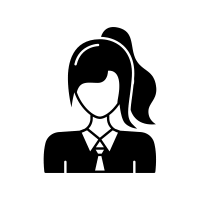
Kiran S
My experience was good, I learn a lot from CAD DESK. The course content and study material they provided were excellent. So, I will recommend CAD DESK to learn and enhance your skills.
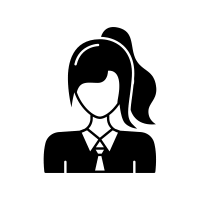
Disha Mathur
I did the CAD course from CAD DESK and it gave me amazing experience...faculties are very helpful and they helped me to achieve my goals. Proper guidance and placements are also available which helps me to improve.
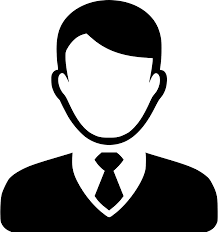
Govind Sundesha
I have learned a CAD course from CAD DESK and got comfortable experience with the faculty because they are very supportive and hardworking. Overall I am satisfied with training.
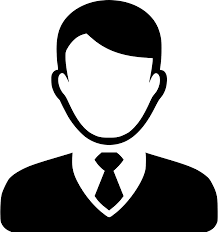
Gulshan Sharma
CAD DESK is best CAD institute there are many CAD courses. My overall experience was good. I recommended CAD DESK to others for CAD courses.
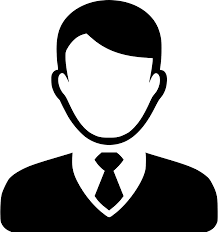
Ranjan Kumar
CAD DESK is one of the best institutes for CAD courses....I’m enjoying my online classes. The trainer was experienced and good. The manner in which he taught us is superb. So overall CAD DESK is the best solution...And I’m very glad to be a part of this institute... Thanks, CAD DESK...
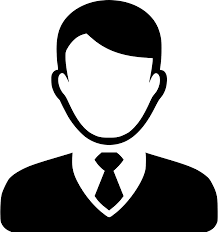
Ankit Tiwari
I have done my summer training with CAD DESK and Seriously it was awesome, facilities are good, awesome atmosphere. Good course content, study material, and highly experienced trainers.
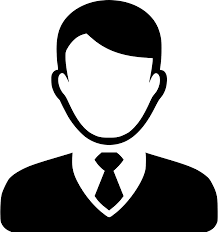
Sahil Khatri
Best institute for CAD/CAM/CAE. The institute has all the facilities but the best part is experienced faculties and good study material.
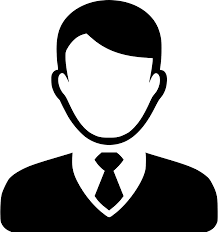
Kalpesh Sharma
This is a good place where you can learn CAD software, I have already learned AutoCAD a few days ago. My experience was amazing.
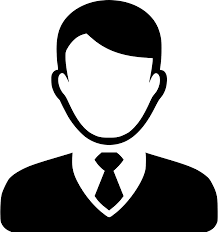
Sardanand Parashar
Good experience with Cad desk .... well-experienced faculties and best environment for learning design and management software.
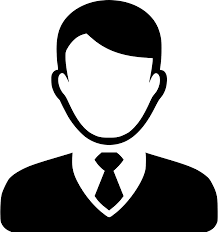
Monu Sharma
Best intuition for CAD courses. They provided me good course content and exercise book which helped me to learn courses easily. The faculties are good and experienced.
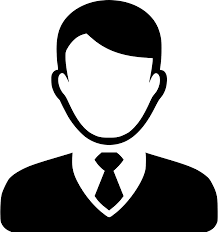
Sajjad Husain
Best institute for CAD courses. Best, knowledgeable, and highly experienced faculties are there.
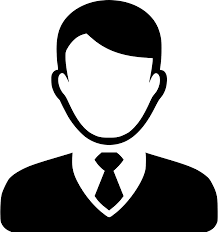
Abhishek Chauhan
CAD DESK is a very good institute for designing software. There are the best faculties and CAD DESK support all students.
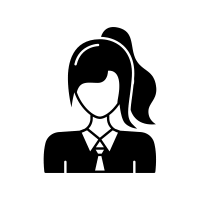
Amber Fatima
Great experience in learning CAD courses in CAD DESK. Faculties made learning easy with a wide range of practical examples and concepts.
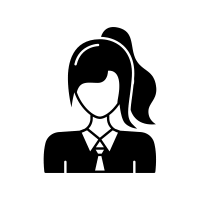
Bhavika Hemnani
Faculties are well experienced and cooperative, I enjoyed my learning experience during my training period and also satisfied with them.
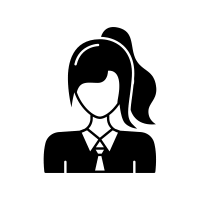
Neha Agarwal
CAD DESK is a very good institute for studies. I studied there of design and drafting courses the faculty explaining things very well. I will recommend CAD DESK everyone who wants to do any software stuff.
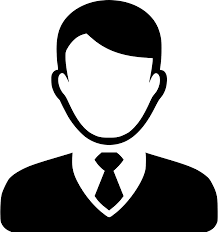
Rahul Jain
I have done the course of AutoCAD for our summer internship from CAD DESK and I have learned many things about AutoCAD. It's a great place to study and practice the course of designing. So, I will recommend CAD DESK to learn and enhance your skills.
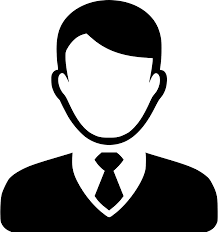
Almeen Ansari
CAD DESK is a very good institute. I was doing AutoCAD & 3ds Max form this institute. The training quality is amazing n they also provide me good course content and study material...
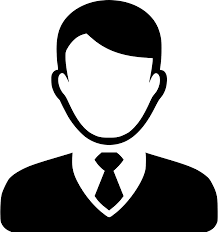
Rahul Pandit
This institute is really awesome for technical and software skills, I have learned AutoCAD and REVIT Architecture, my experience was so good. Thanks to CAD DESK, for giving us best course material.........so guys join CAD DESK and achieve your goals.